Acerca de

SHAREPOINT
SharePoint is a powerful collaboration platform developed by Microsoft that allows organizations to store, organize, share, and manage information seamlessly. It serves as a centralized hub for document management, internal communications, and collaborative projects.
How to Create a site in SharePoint
A SharePoint site is a specific workspace within this platform designed for a particular team, project, or department. It provides a structured environment where users can access and manage documents, lists, and other resources relevant to their work.
Create a site
1. Select + Create site on the SharePoint start page.

2. Select whether you'd like to create a Team site or a Communication site.

3. Select the template that you want to use to create your new site.
4. Select Use template to begin creating a site from your selected template.
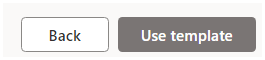
5. Enter the name for the site. When you start to enter a name for the site, other fields appear.

6. You can enter a site description and edit the site address and the group email address (for a team site) if you want.
Important: The only symbols allowed in the site address are underscores, dashes, single quotes, and periods, and can't start or end with a period.

7. If prompted, select privacy settings for your site information.
8. Select the default language for your site.

9. Select Create site.
10. You can choose to add site members and owners if you want.
11. Select Finish.
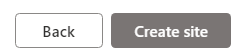
How to Add a List or Document Library
1. Open the site that you want to add the list or library to.
2. Select New.
3. Select List or Document library.

4. Select Blank list or Blank library to add a list or document library to the site.


5. In the Create pane:
-
Enter a name for the list or library (and a description, if you want).
-
Select Create.

How to Add a Page
1. Open the site that you want to add a page to.
2. Select New.
3. Select Page.

4. Select a template, then select Create page.
5. Type a name of your page, then add any other content you want. Use web parts to add text, images, and other content.

6. Select Publish when you're ready.

